Turnkey organization setup
To start, you must create a Turnkey organization via the Turnkey dashboard. The steps to do so are described in the Account Setup section. For this setup, we will be using Turnkey’s Auth Proxy to handle authentication. We can enable and configure this through the Turnkey dashboard.1
Enable Auth Proxy
Navigate to the Wallet Kit section in the Turnkey Dashboard and enable the
Auth Proxy.

2
Customize auth methods
You can choose which auth methods to enable and customize various options from this screen. For this quickstart, let’s enable email OTP and passkeys. When you’re done, click Save.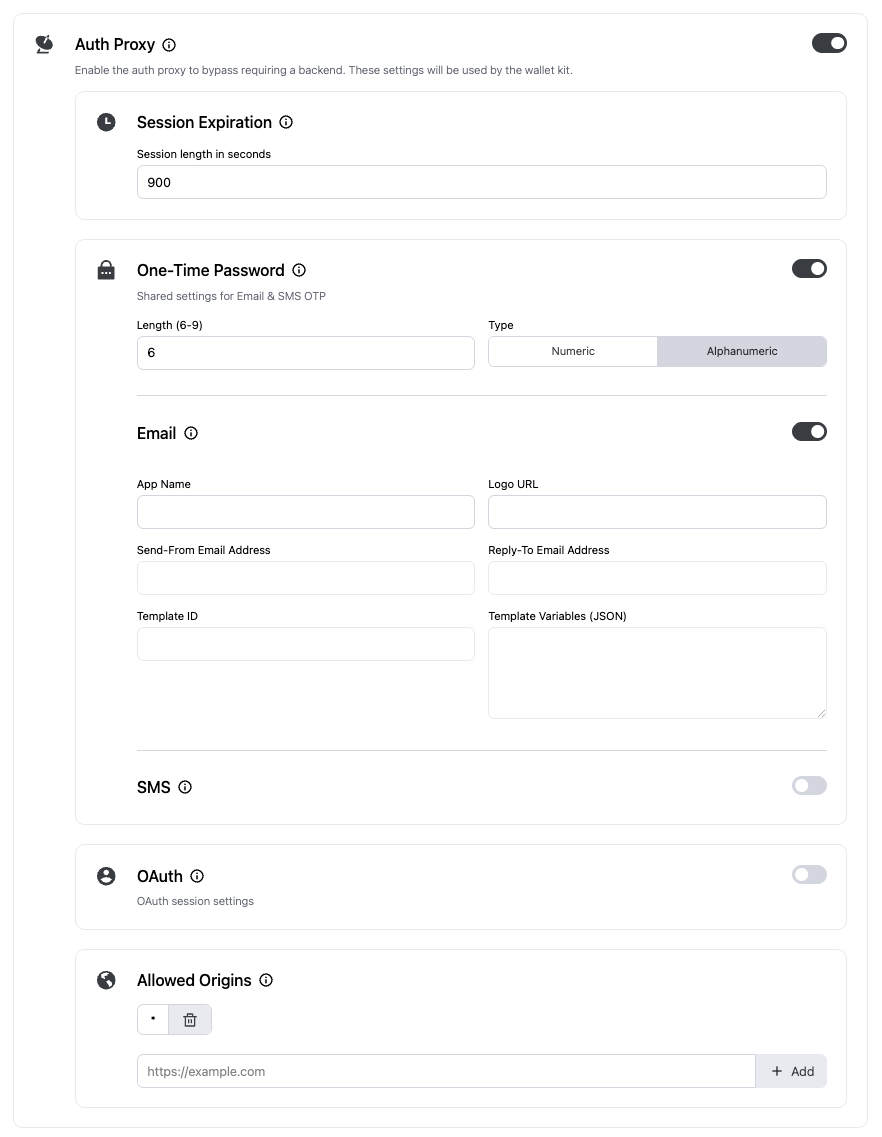
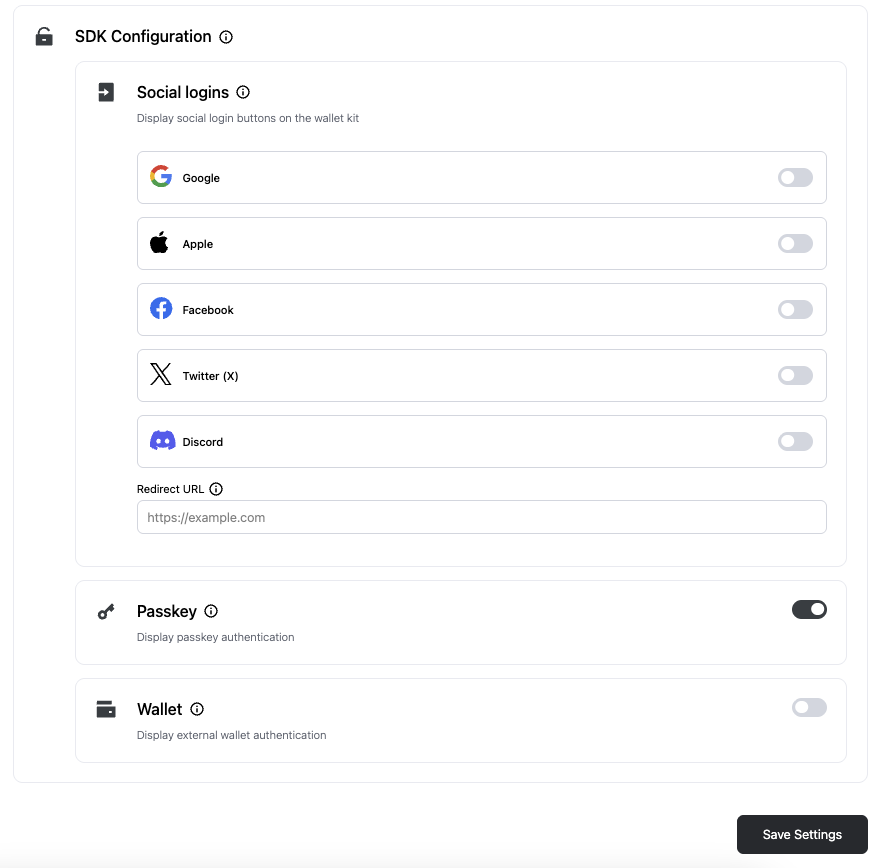
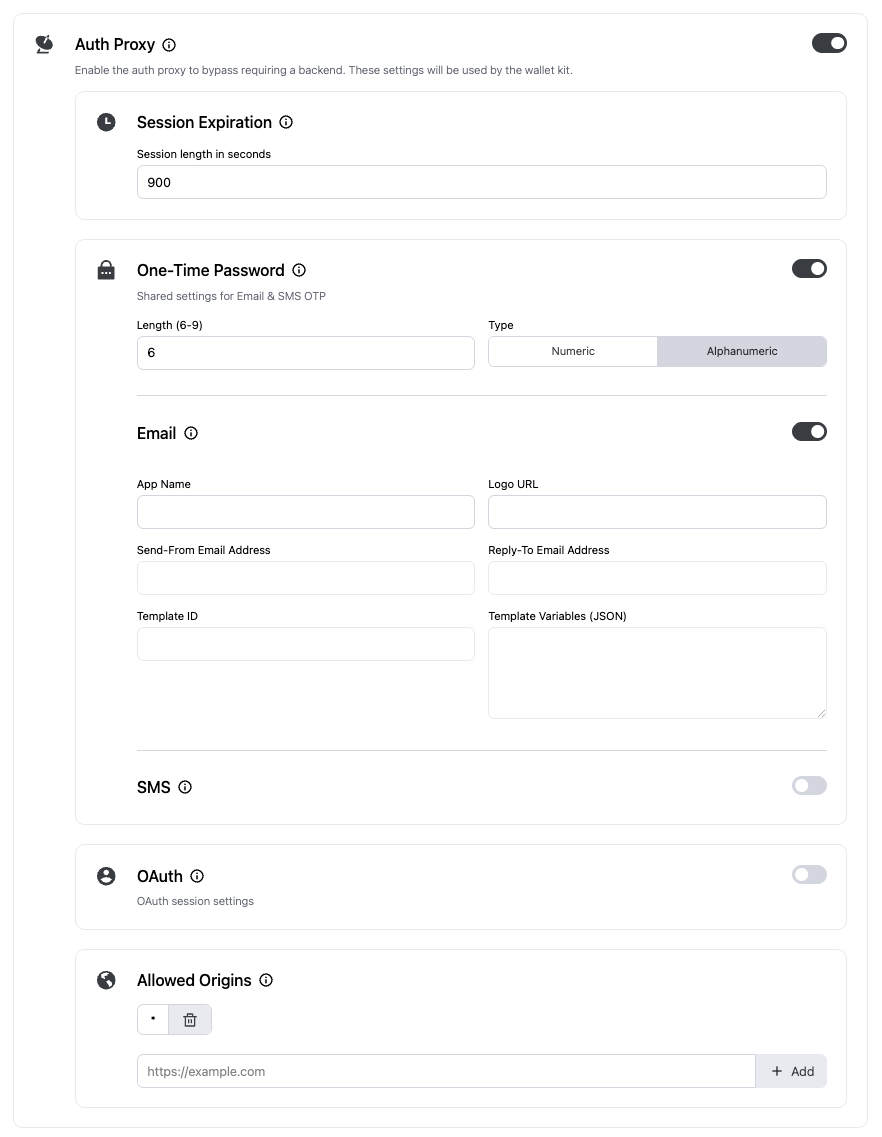
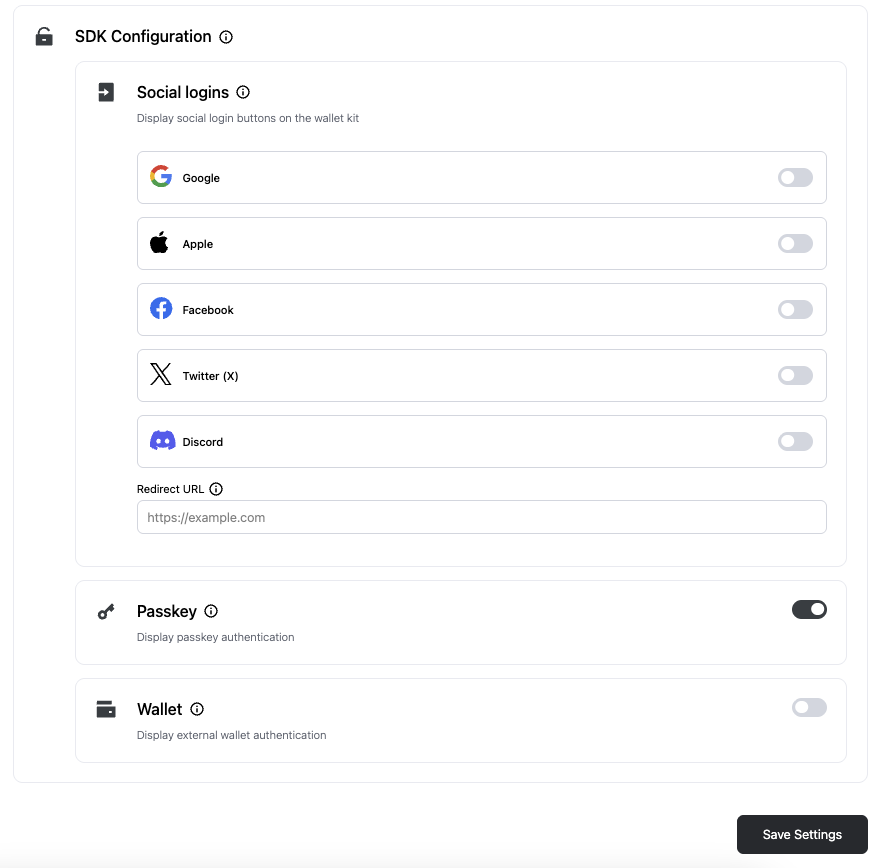
3
Finish up
Once you’re finished with the auth proxy setup, you can copy the auth proxy config ID
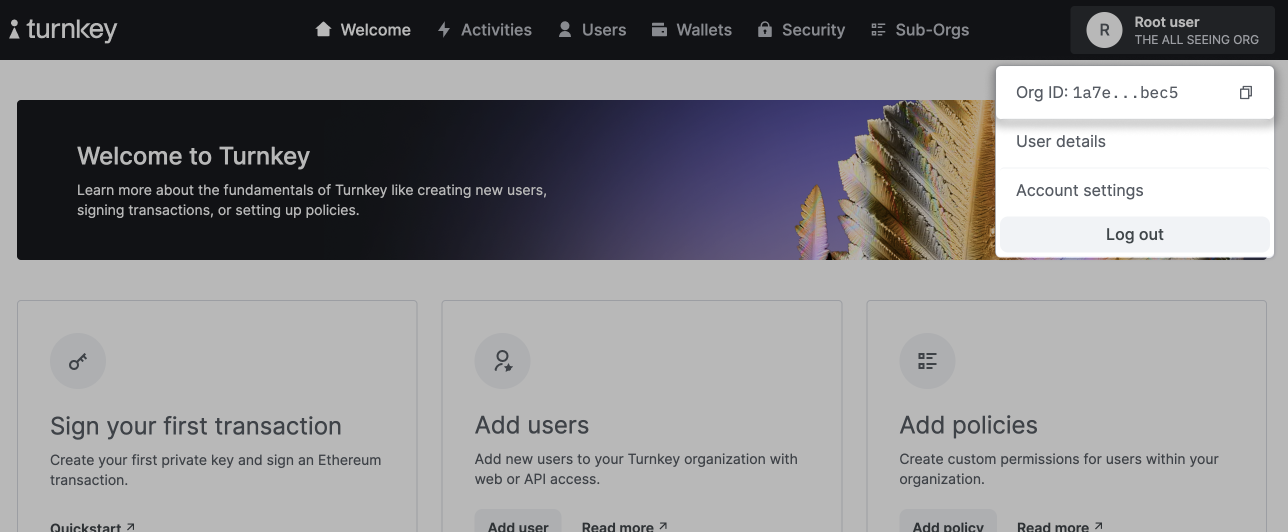

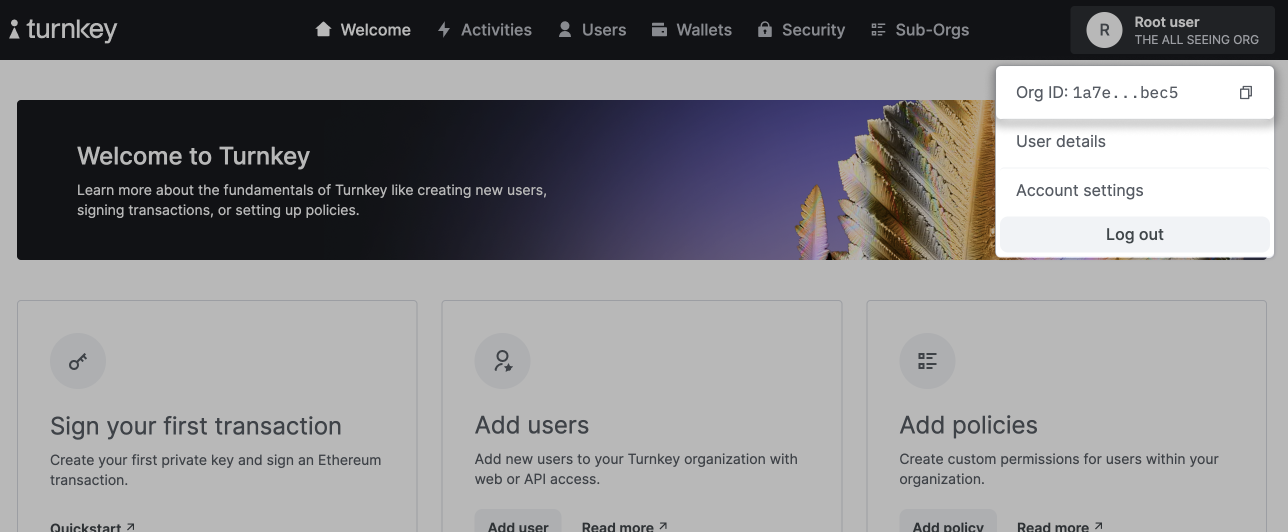
Install the Kotlin SDK
To install the Turnkey Kotlin SDK, add the following dependency to yourbuild.gradle file:
<version> with the latest version of the SDK, which you can find on Maven Central.
Configure your application
In order to catch OAuth and Passkey redirects, you’ll need to add theOAuthRedirectActivity to your AndroidManifest.xml:
To configure your app scheme, choose a unique string (e.g.,Create acom.yourcompany.yourapp) and replace<your-app-scheme>with it. Make sure to use the same app scheme when initializing the Turnkey SDK.
TurnkeyConfig and initialize the singleton TurnkeyContext from your Application.
ReplaceYou can now start using the Turnkey Kotlin SDK in your application!<your-auth-proxy-config-id>,<your-parent-organization-id>,<your-app-scheme>, and<your-rp-id>with the appropriate values from your Turnkey dashboard and app configuration.
Optional client readiness: