Configuring OAuth
Using OAuth requires a bit of configuration in the Turnkey Dashboard and your app configuration.Enabling OAuth
Navigate to the Wallet Kit section in the Turnkey Dashboard and enable the OAuth. Note if you have not enabled the Auth Proxy, you will need to do so first. Check out the Getting Started guide for more details.
Configuring OAuth providers
You must enable the OAuth providers you want to use in the Social logins section.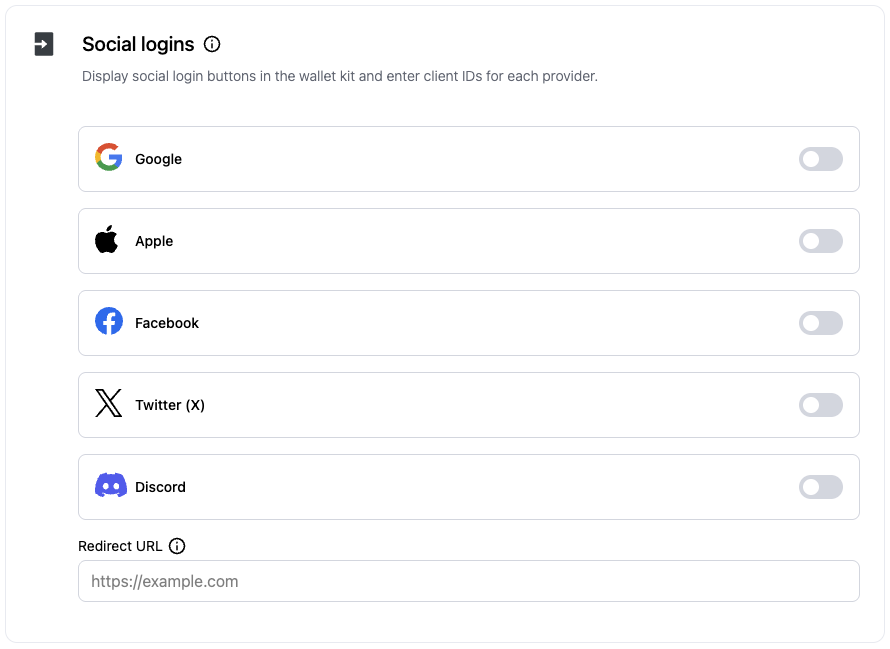
Client IDs
You can choose to enter your client IDs for each OAuth provider and the redirect url in the dashboard.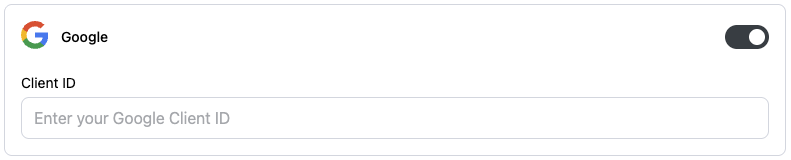

TurnkeyConfig used to initialize the SDK.
This is useful if you want to use different OAuth client IDs or a different redirect URL for different environments (e.g., development, staging, production).
You can retrieve the client IDs from the OAuth provider’s dashboard. Note that the redirect URI must match the one you configured in the dashboard or in the TurnkeyConfig.
For OAuth2.0 providers, you will need to upload the client ID and secret in
the dashboard. Check out the OAuth2.0
providers
section for more details.
Client Configuration
In order to catch the OAuth redirect in your app, you must add the OAuth redirect activity to yourAndroidManifest.xml with a valid app scheme.
This activity will allow the Turnkey SDK to handle the OAuth redirect and complete the login flow.Ensure you provide the same app scheme in your
TurnkeyConfig used to initialize the SDK.
Usage
In your app, call the corresponding helper for each provider fromTurnkeyContext: handleGoogleOAuth, handleAppleOAuth, handleDiscordOAuth, and handleXOAuth.
Provider details
OAuth providers
- Dashboard: Enable Google OAuth and provide client ID and secret.
- Client ID: use a Web client ID in the Google developer console and set it in the Dashboard or in the
TurnkeyContext.init’s config.
Apple
Requirements:- Turnkey Dashboard: Enable Apple OAuth
- Client ID: set Apple Services ID in the Dashboard or in the
TurnkeyContext.init’s config. - Provider Dashboard: Set the Redirect URI to
myapp://
OAuth2.0 providers
For OAuth providers that exclusively use OAuth2.0 (e.g., X, Discord), you will need to configure a few additional settings in your Turnkey Dashboard. In the Wallet Kit section of the dashboard, head to the Socials tab and click Add provider.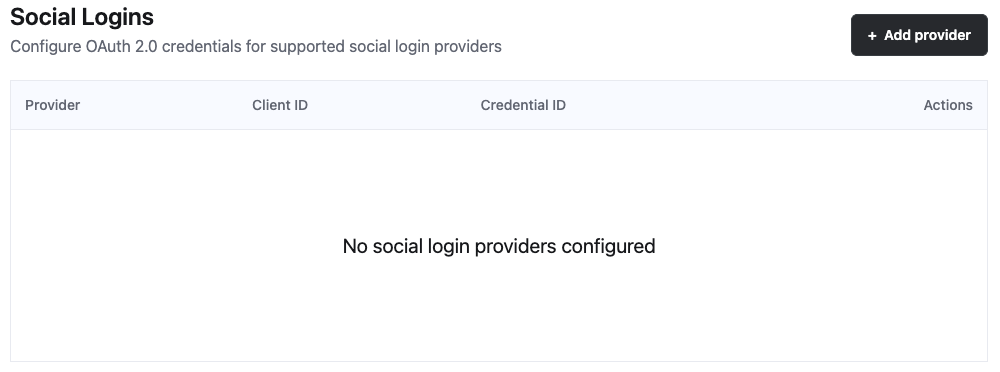
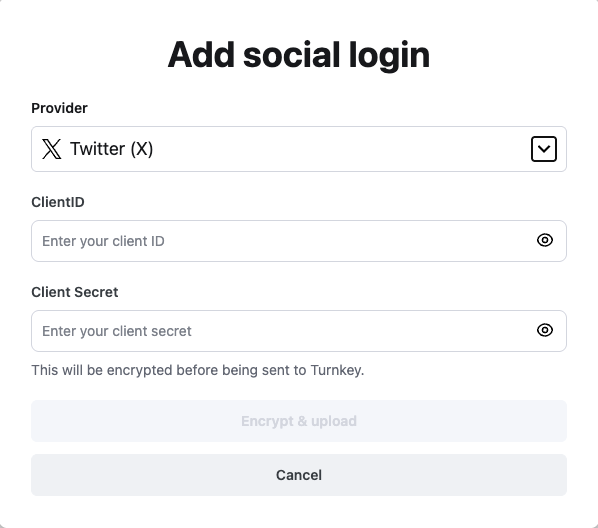
TurnkeyContext.init’s config as shown above.
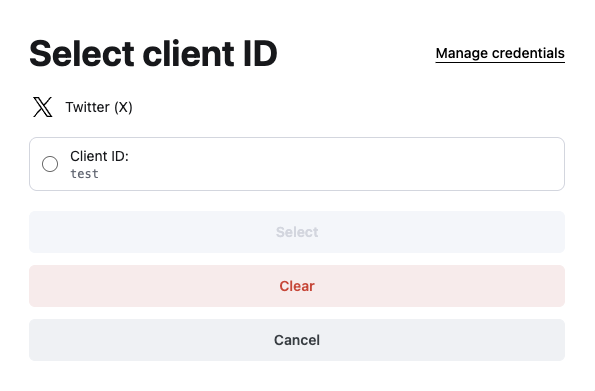
Discord
Requirements:- Turnkey Dashboard: enable Discord (OAuth 2.0 provider).
- Client ID: set in Dashboard or in the
TurnkeyContext.init’s config. - Provider Dashboard: Set the Redirect URI to
myapp://
X (Twitter)
Requirements:- Turnkey Dashboard: enable X (OAuth 2.0 provider).
- Client ID: set in Dashboard or in the
TurnkeyContext.init’s config. - Provider Dashboard: Set the Redirect URI to
myapp://